How to Deposit USDT on the Polygon Chain?
For example, transferring funds from your Binance account to AntBot.
- Log in to the AntBot app, go to the Asset page, click on the Deposit button, and open the USDT Deposite page.
As shown in the following picture:

2. On the Deposite page, select the Polygon Networkt and copy your deposite address.
As shown in the following picture:
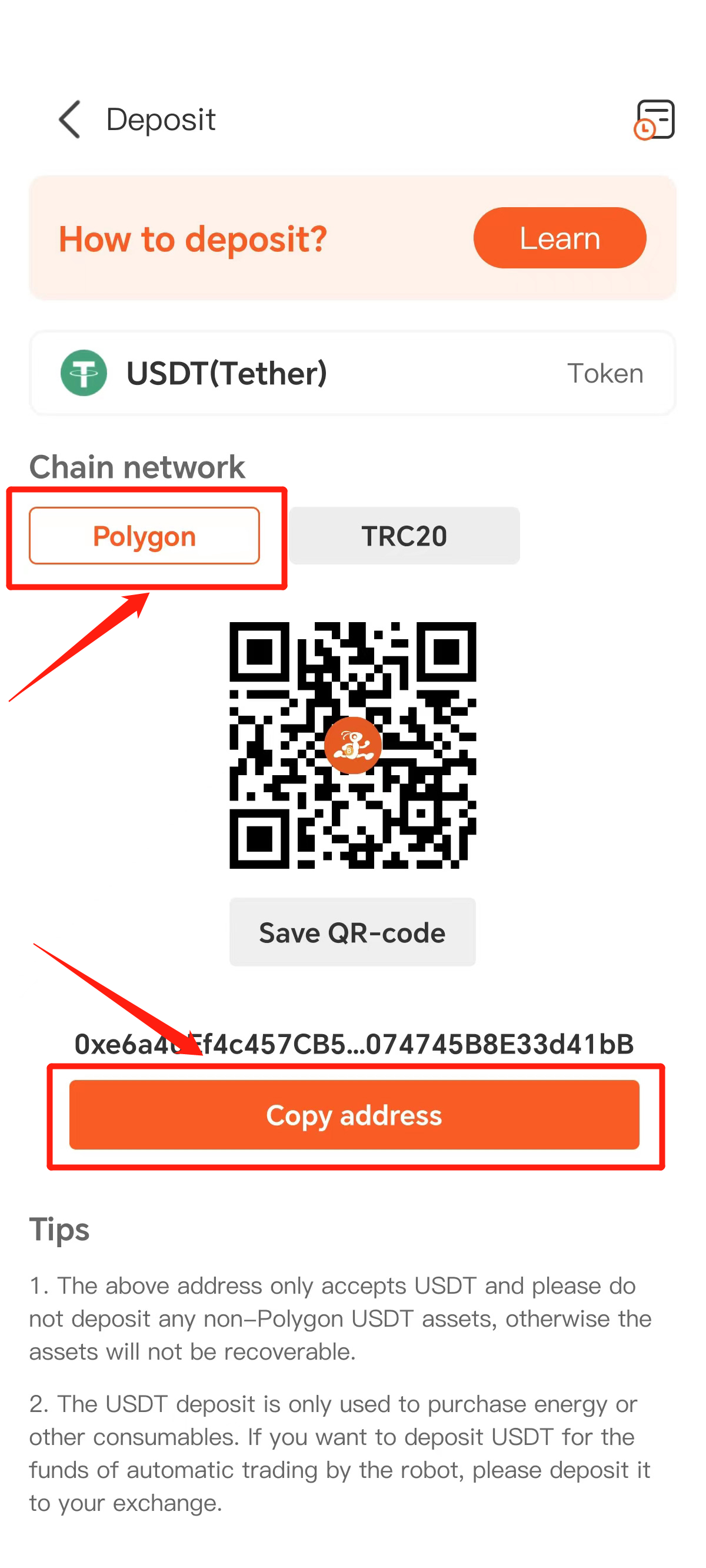
3. Open the Binance app and go to the Wallets page. Depending on your fund storage situation, choose either the Spot account or the Futures account. Here we choose the Futures account, click on the Withdraw button to enter the withdrawal process.
As shown in the following picture:
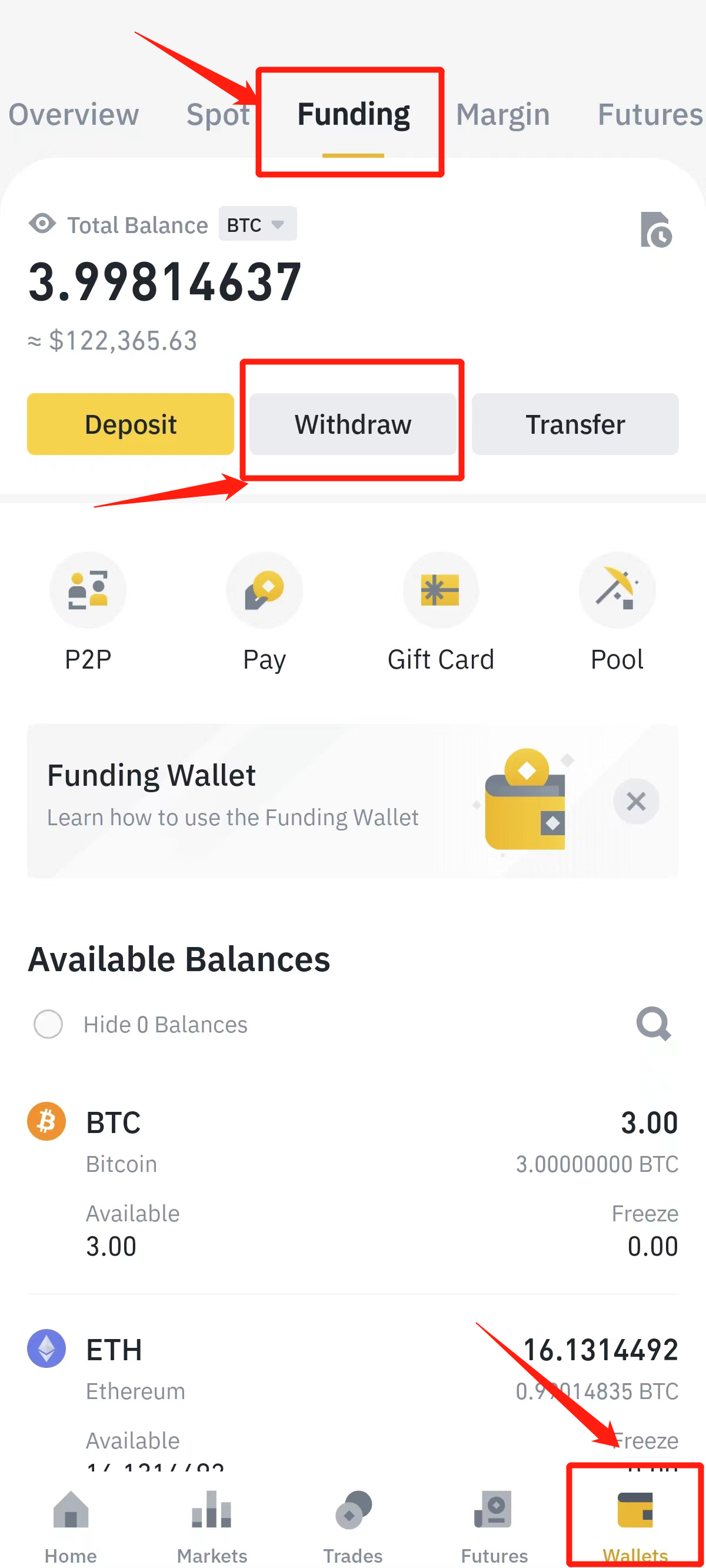
4. In the Coin List of the Crypto, choose USDT.
As shown in the following picture:
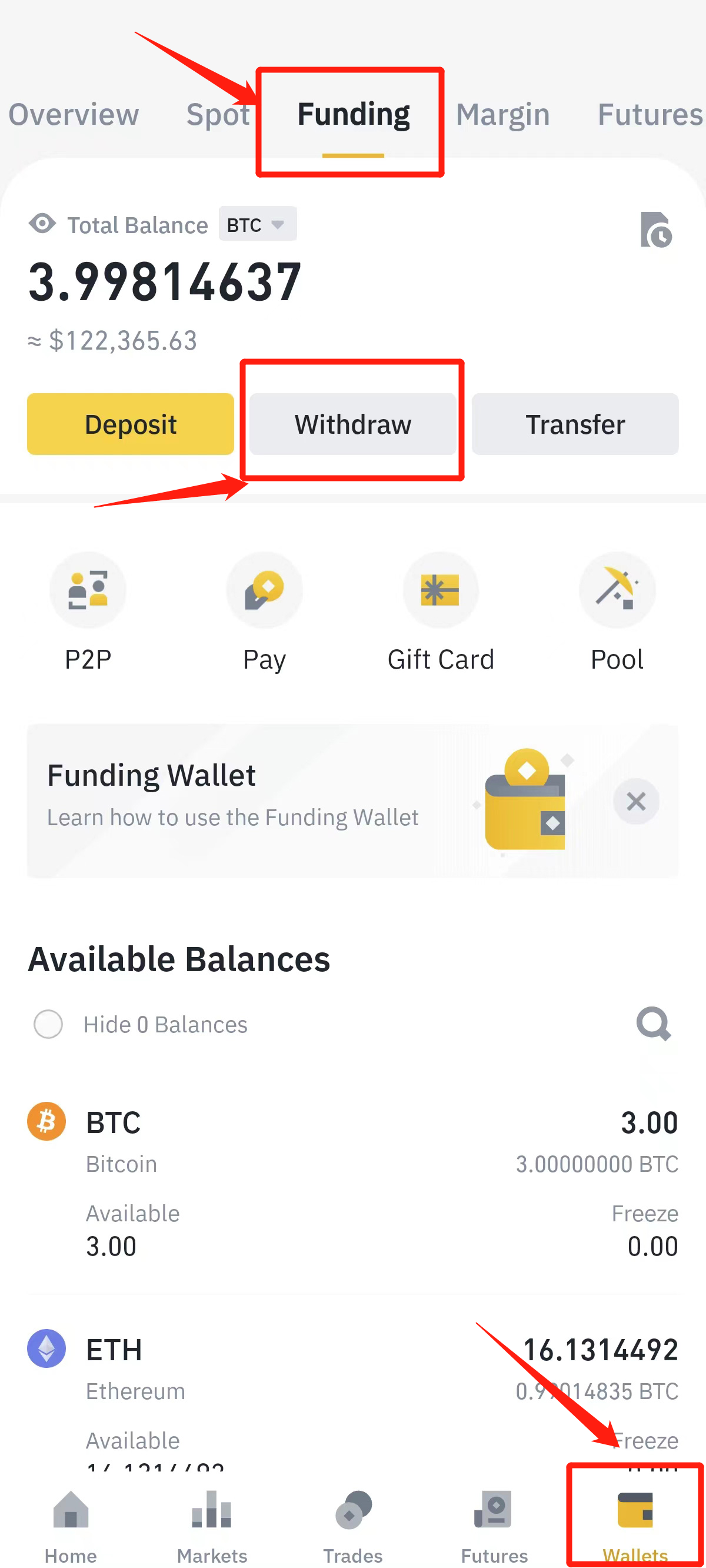
5. In the pop-up withdrawal network window, select “Send via Crypto Network”.
As shown in the following picture:
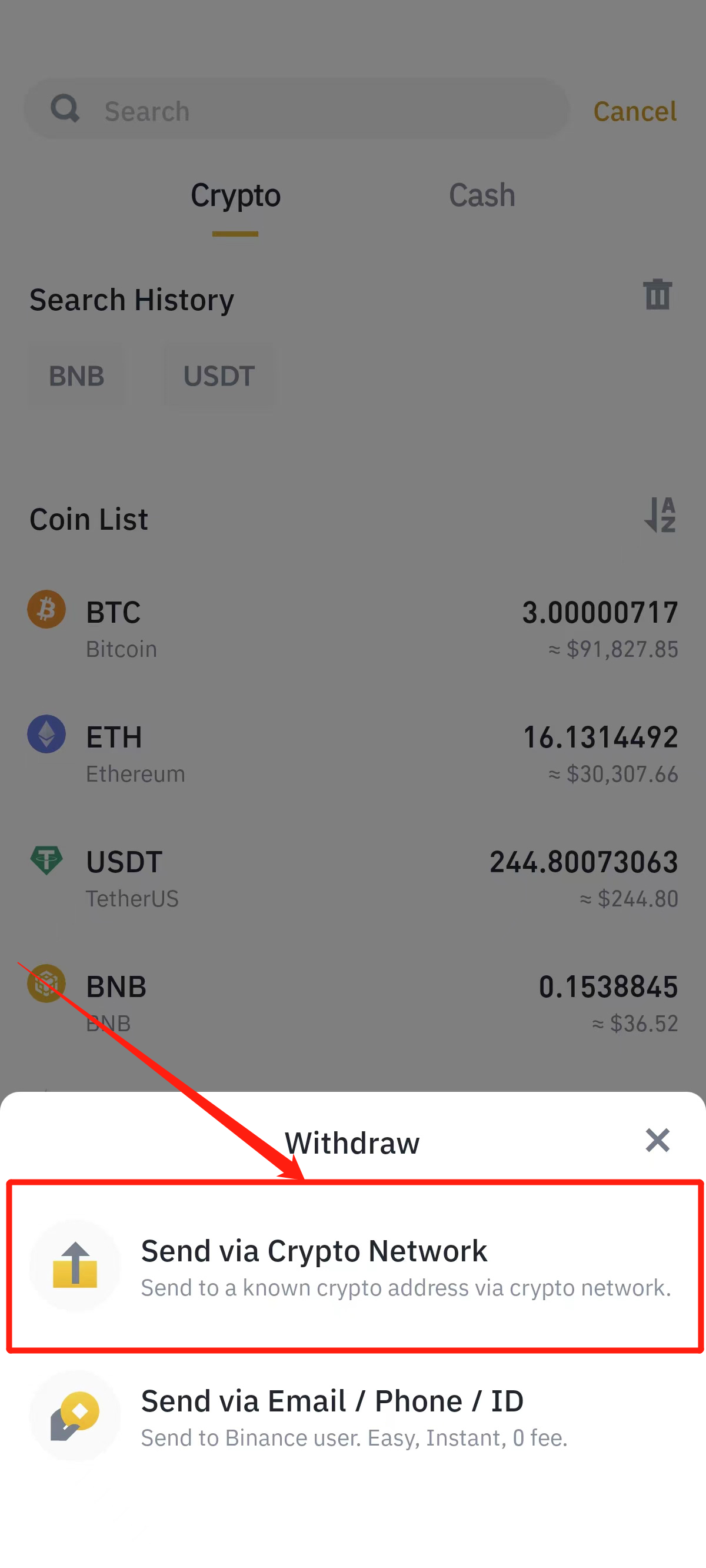
6. After entering the Send USDT page, paste the deposite address that was copied from the AntBot App, select the Polygon Networkt, and enter the deposite amount of 189 USDT for one month’s membership at AntBot Shop, plus a withdrawal fee of 1 USDT from Binance. The total withdrawal amount is 190 USDT. After completing the form, click on the Withdraw button.
As shown in the following picture:
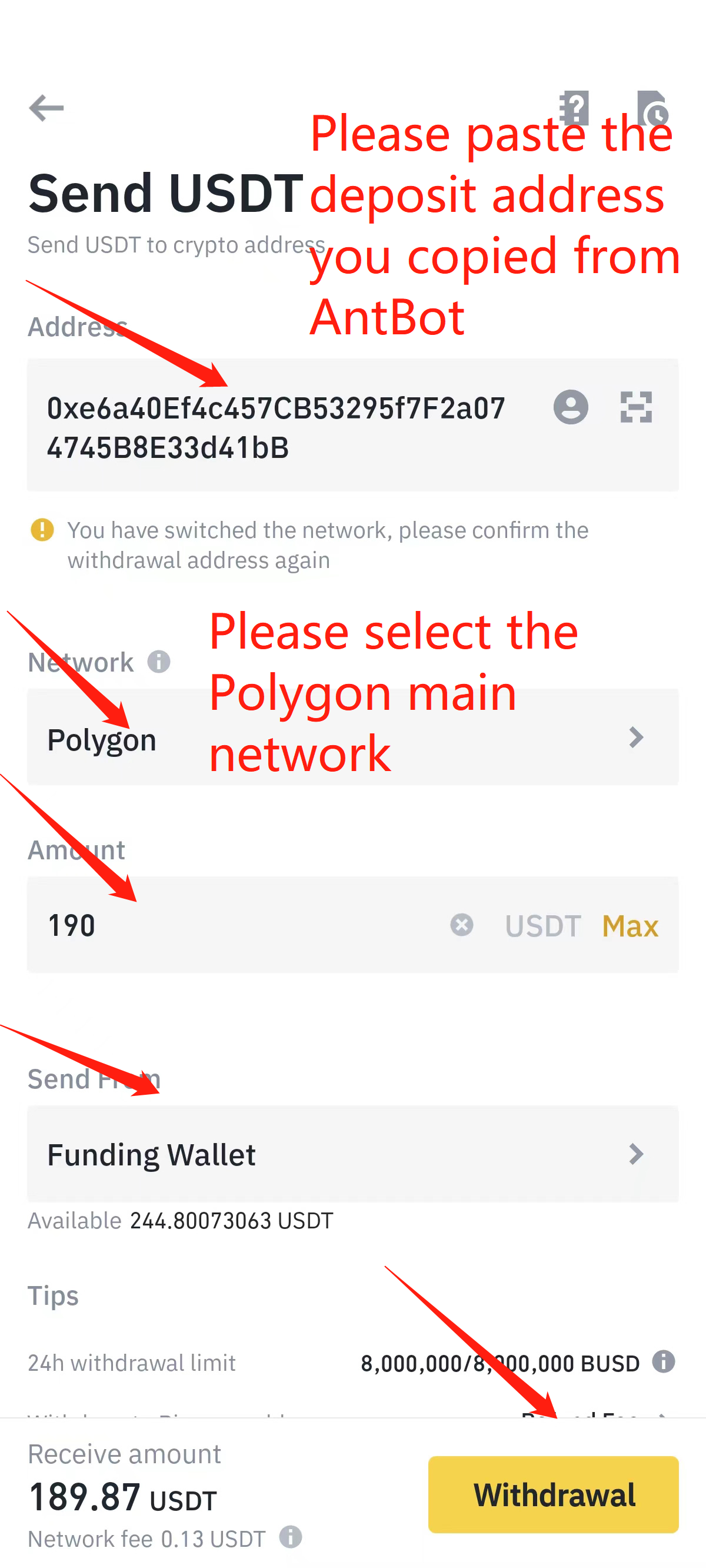
7. Confirm the order and complete the transfer verification process on the exchange.
As shown in the following picture:
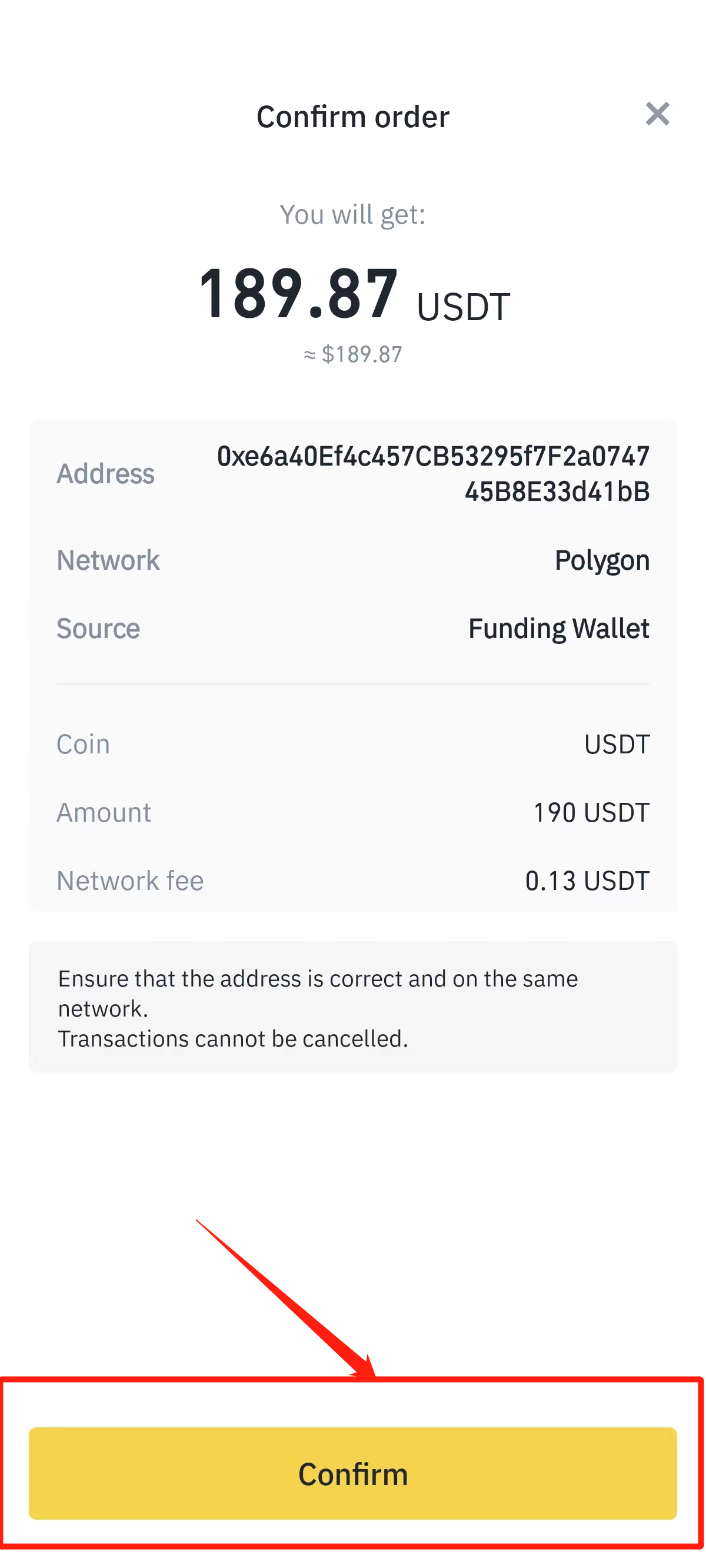
8. After passing the security verification, the entire withdrawal process is completed. Wait for about two to three minutes, and you will see the deposite USDT in the Wallet Balance column on the AntBot Asset Overview page after refreshing.